It is no surprise that the use of high-quality images on social media plays a vital role in enhancing user engagement and gaining more visibility on different platforms. But when it comes to resizing pictures, so they look their best on other devices, some common problems can arise. From using the image resizer mentioned here to adjusting the file size according to different platforms, we have put together a comprehensive guide to help you improve the quality of your images before uploading them on any platform. You can use a few tips to ensure that your pictures are suitable for social media. Use this guide as a reference to get started with producing stunning visuals for your social accounts today!
When it comes to social media, the quality of your images is essential. After all, nobody wants to look at a blurry or pixelated image when scrolling through their feed! That's why knowing the basics of image resolution can be so helpful. Image resolution refers to the clarity and sharpness of an image measured in pixels (px). A larger file size with more pixels will create a higher-quality photo, whereas a smaller one will make a lower-quality one. The proper proportions for each platform are essential for keeping your visuals looking as good as possible, no matter where they’re seen. Here are some general guidelines about resolutions to keep in mind:
Once you understand these rules, you can start using them when you make graphics or change the size of the ones you already have before posting them online.
Starting with high-resolution images helps guarantee that the output size stays sharp, no matter what you decide to do later. Even though low-resolution photos may appear good enough at small sizes, they quickly become blurry and pixelated when enlarged or printed.
Sharpening should only be applied once an image has been sized correctly and optimized for suitable print or display. This ensures optimum detail manipulation based on realistic expectations of what is possible in today's digital world! If you use sharpening effects before reducing the width of an image, some file formats, like JPG, can cause the image to be distorted because of the compression.
Vector graphics are lines or curves created by mathematical equations rather than pixels that never lose their sharpness regardless of how much they are scaled up or down (provided they also remain within reasonable limits). If a logo, chart, or icon needs scaling up or down during design, consider using a vector format like SVG, as these remain razor-sharp even when stretched far beyond their original dimensions!
Lossless compression makes a file smaller without losing any of the original file's information. This works exceptionally well with transparent PNG images since aggressive compression can blur parts of the picture.
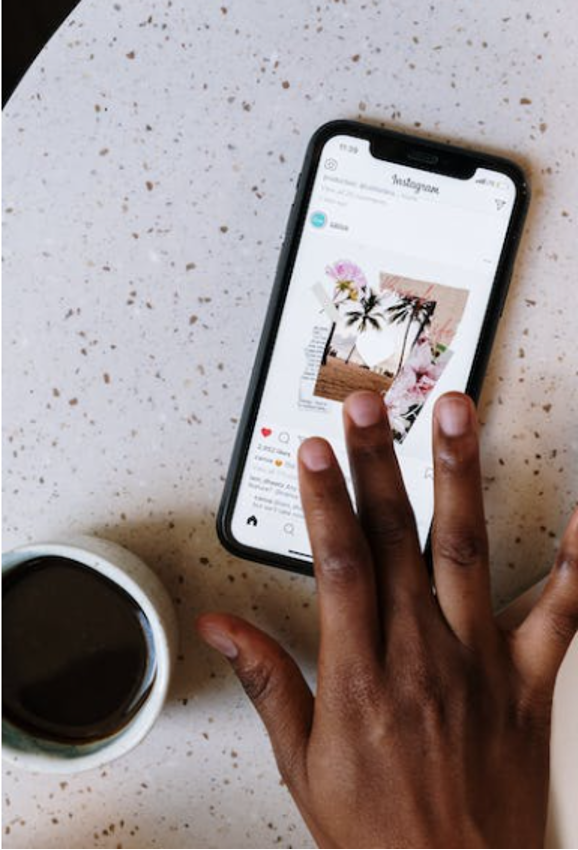 Tips for Avoiding Pixelation and Blurriness
Tips for Avoiding Pixelation and BlurrinessFollowing these simple tips when resizing images for social media platforms, you can ensure they look sharp and professional!
By using proper resolution settings and keeping your proportions in check, you will be able to make sure that all images you post online look their best. If you’re having trouble getting your image quality just right, don’t hesitate to use one of the many tools available to help fine-tune it until it is perfect. By following these steps, you'll ensure that all images posted on social media keep their quality and look good while also being optimized for sharing across platforms. Be sure to also check out the latest canvas wall art prints.