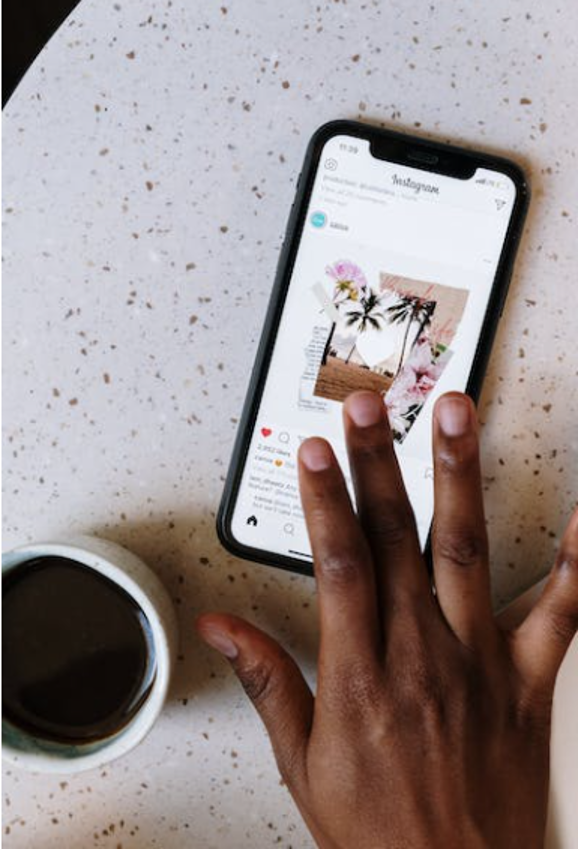It is no surprise that the use of high-quality images on social media plays a vital role in enhancing user engagement and gaining more visibility on different platforms. But when it comes to resizing pictures, so they look their best on other devices, some common problems can arise. From using the image resizer mentioned here to adjusting the file size according to different platforms, we have put together a comprehensive guide to help you improve the quality of your images before uploading them on any platform.
You can use a few tips to ensure that your pictures are suitable for social media. Use this guide as a reference to get started with producing stunning visuals for your social accounts today!
Understanding Image Resolution Basics
When it comes to social media, the quality of your images is essential. After all, nobody wants to look at a blurry or pixelated image when scrolling through their feed! That’s why knowing the basics of image resolution can be so helpful.
Image resolution refers to the clarity and sharpness of an image measured in pixels (px). A larger file size with more pixels will create a higher-quality photo, whereas a smaller one will make a lower-quality one. The proper proportions for each platform are essential for keeping your visuals looking as good as possible, no matter where they’re seen. Here are some general guidelines about resolutions to keep in mind:
- Facebook is recommended at 1080 x 1920 px.
- Instagram should be 1080 x 608 px (minimum) or 1080 x 1920 px (maximum)
- Twitter should remain at 1200 x 675 px
- Youtube should stay at 1280 x 720 px
- LinkedIn posts are best kept at 1200 x 627 px
- Pinterest pins should be 1000 x 15900 px
- Snapchat Story photos require 1080 x 1920 px images.
Once you understand these rules, you can start using them when you make graphics or change the size of the ones you already have before posting them online.
Tips for Improving Visual Quality When Preserving Aspect Ratios
● Use Higher-resolution Source Files
Starting with high-resolution images helps guarantee that the output size stays sharp, no matter what you decide to do later. Even though low-resolution photos may appear good enough at small sizes, they quickly become blurry and pixelated when enlarged or printed.
● Sharpening Considerations
Sharpening should only be applied once an image has been sized correctly and optimized for suitable print or display. This ensures optimum detail manipulation based on realistic expectations of what is possible in today’s digital world! If you use sharpening effects before reducing the width of an image, some file formats, like JPG, can cause the image to be distorted because of the compression.
● Consider Using Vector Graphics Where Possible
Vector graphics are lines or curves created by mathematical equations rather than pixels that never lose their sharpness regardless of how much they are scaled up or down (provided they also remain within reasonable limits). If a logo, chart, or icon needs scaling up or down during design, consider using a vector format like SVG, as these remain razor-sharp even when stretched far beyond their original dimensions!
● Use Lossless Compression Algorithms
Lossless compression makes a file smaller without losing any of the original file’s information. This works exceptionally well with transparent PNG images since aggressive compression can blur parts of the picture.
Tips for Avoiding Pixelation and Blurriness
- Make sure to use an image editing program to resize images while retaining their quality.
- Resize your images according to the platform guidelines; this will help maintain their quality and make them look professional on every platform.
- When saving the edited file after resizing, select an appropriate file type such as JPG or PNG-8 (if most of the colors are solid). Doing this will help maintain sharpness and clarity rather than making it blurry or pixelated due to compression from other formats like GIFs.
- Zoom into your image before saving so that any jagged edges from scaling up can be caught in time and fixed, if necessary, before being published online!
Following these simple tips when resizing images for social media platforms, you can ensure they look sharp and professional!
Conclusion
By using proper resolution settings and keeping your proportions in check, you will be able to make sure that all images you post online look their best. If you’re having trouble getting your image quality just right, don’t hesitate to use one of the many tools available to help fine-tune it until it is perfect. By following these steps, you’ll ensure that all images posted on social media keep their quality and look good while also being optimized for sharing across platforms. Be sure to also check out the latest canvas wall art prints.